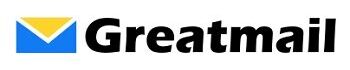If you’re reading this article, maybe you’ve already made up your mind to set up email hosting and are looking for guidance on how to proceed. Or possibly you are still researching your options and haven’t yet made a decision for your group’s email.
In either case, outsourcing your email to an email hosting provider is one of several options available to have mailboxes at your domain. Going with a dedicated email hosting provider can be a cost effective solution bypassing more expensive packages that offer email bundled with office and collaboration software you don’t need or want for your group.
Start with a Domain Name
You will need to have registered a domain name in order to have mailboxes at your own domain. We highly recommend you register and manage your domain name registration separately from your email, web hosting accounts and/or office suite.
Registering your domain name with a reputable domain name registration service like iwantmyname and using their DNS manager gives you the ultimate control over your internet presence. It lets you specify where your web site and email are hosted as well as any other DNS entries required for office suite or other third party services you may use down the road. Controlling your domain name and DNS eliminates the need for having to contact your web or email host if you need to make a change to your domain’s services. You are not dependent on someone else to handle simple changes that should be within your control.
Some web hosts might request that you redirect the DNS to their nameservers in which case you will have to go through the web host’s DNS manager to control where your email is hosted (more about that later), but as long as you have registered your own domain and still retain control of the domain name registration, this is acceptable since you always have the ability to pull the DNS back to your domain registrar. This could be extremely useful if the relationship with your web host goes south.
Sign up for Email Hosting Account
If you’ve got your domain name with full control of the DNS, you’re ready to set up your mailboxes with the email hosting company.
Nearly all email providers allow you to easily add and manage mailboxes, forwards, settings etc. using a web based admin panel. After your sign up for email hosting and your order is verified by the provider, you should receive instructions to access their admin panel and configure mailboxes for your domain(s). Keep this email as you will need it during the setup process and afterwards for reference.
If you have any questions, contact the email hosting company before signing up. For example, if you have multiple domains or domain aliases, you should go over these details first before signing up. On the other hand, if your needs are simple, ie one domain and you have a decent understanding about the process, you can probably just select your email hosting plan and sign up online.
When you sign up for email hosting, you might want to use a free third party email service (Gmail, Yahoo etc.) for your contact email address since your new email provider will need to send you instructions and using a different, outside mailbox can eliminate confusion during the setup process if you are already using the domain name with another provider.
Test Your Connections
After you set up your mailboxes in the admin panel, you can make some test connections in your mail client(s) or through the email provider’s webmail to ensure that the mailboxes and passwords you used are working properly.
Your email host should have already provided you with these settings and instructions via email and may also present this information online in their knowledge base.
Make DNS Changes
After you’ve added your mailboxes and any aliases or forwards in the admin panel and tested a few connections, it’s time to make the DNS changes necessary to make your email work properly with the email host.
There are 3 records you will need to add/update. One is mandatory and the other 2 are recommended. You will need to make these changes within the active DNS manager for your domain. You will access this DNS manager through either your domain name registrar account or your web host (if you pointed the DNS nameservers to them).
First, the MX record is a required record necessary to route incoming mail from other providers to the mailboxes at your email hosting provider.
Next, the SPF record is recommended to help identify valid sending sources for your domain and control spoofing type spam. Here’s more information about SPF record validation and why it’s a good idea.
Last, your provider might give you instructions for an autodiscovery SRV record which will allow your users to set up supported clients and mobile devices with just their email address and password eliminating the need to have to enter server names, ports, encryption settings etc.
These changes can take up to 24-48 hours to propagate though most providers will start to update within a couple of hours.
Connect Your Users
Your users can now connect to their new mailboxes using IMAP or POP3 settings for incoming mail and SMTP settings for outgoing mail. If you enabled the SRV record above for autodiscovery, some clients will automatically configure with just the user’s email address and password.
Migrate Old Messages to Your New Email Host
A last consideration is to move any old messages from your old email provider to your new email host. A great tool to manage this yourself is Lamiral’s imapsync script which can be downloaded and run from a server or imapsync online, Lamiral’s hosted version of the script. Don’t be steered away by the simple, straightforward layout of Lamiral’s website — imapsync is a masterful and trusted tool for mailbox data migration.