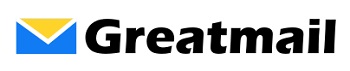Updated: October 2025
We look at lots of email clients and mobile apps. And while most mobile apps (Bluemail, BlackBerry Hub, Outlook and Gmail) work nicely with Exchange ActiveSync, the same unfortunately cannot be said for Windows desktop clients. In 2025, this challenge continues, though we now have a few solid workarounds. (Not sure if your hosting supports these protocols? Check our email hosting checklist for key questions to ask.)
As a result of performance issues, Microsoft discontinued support for Exchange ActiveSync (EAS) in Outlook 2016 making it difficult to sync email, calendars and contacts. That move left many desktop PC users looking outside the box alternatives to Outlook.
There are lots of desktop email clients – emClient, BlueMail, and Mailbird to name a few. And while most of these modern clients support Microsoft Exchange Server, most of them do not include support for generic EAS (the kind used by non-Exchange groupware servers). Enter Mozilla Thunderbird.
Thunderbird might actually be the first and oldest Outlook alternative, and it also provides a stable EAS solution.
Setting Up Thunderbird with Exchange ActiveSync
Here’s how it works. By default, Thunderbird supports POP3 and IMAP connections for email, and using IMAP you can sync your email to your preferred IMAP mail server. To synchronize calendars and contacts, all you have to do is install a simple little Thunderbird Add-on called TbSync which uses EAS and/or CalDAV/CardDAV protocols to connect to your Groupware server.
Note for 2025: TbSync works with Thunderbird versions 136.0 through 140.0. If you’re running a bleeding-edge beta or daily build beyond version 140, stick with the stable release to ensure compatibility.
To make the EAS connection, you will need to enter your groupware server name, email address and password.
Here is a link to download Thunderbird:
https://www.thunderbird.net/en-US/
After you get it installed, you can get the TbSync Add-on by clicking the menu icon and clicking Add-ons / Get Add-ons. Search for tbsync and then add each of the following add-ons: 1) TbSync and 2) Provider for Exchange ActiveSync.
Don’t Overlook Your Webmail Option
Before you dive into desktop client setup, take a look at your email provider’s webmail interface. Modern groupware webmail has come a long way, and it might be all you need.
For example, if you’re using Greatmail’s groupware hosting, you have access to SOGo Webmail, which includes:
- Integrated calendars with full management features
- Complete contact/address book functionality
- Advanced sharing features for team collaboration
- Meeting invitations and responses
- Task management
- A modern, responsive interface that works on any device
Many users find that SOGo webmail for calendars and contacts, combined with Thunderbird’s IMAP for email, gives them the best of both worlds: reliable web-based calendaring without synchronization headaches, plus the convenience of desktop email management. Check with your email hosting provider to review features and compare options between different versions.